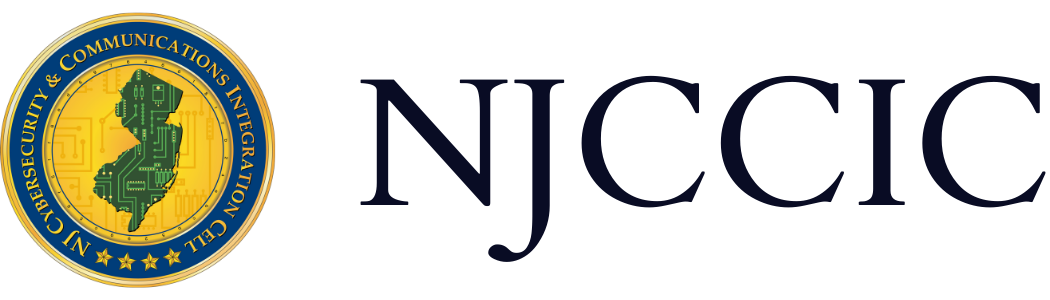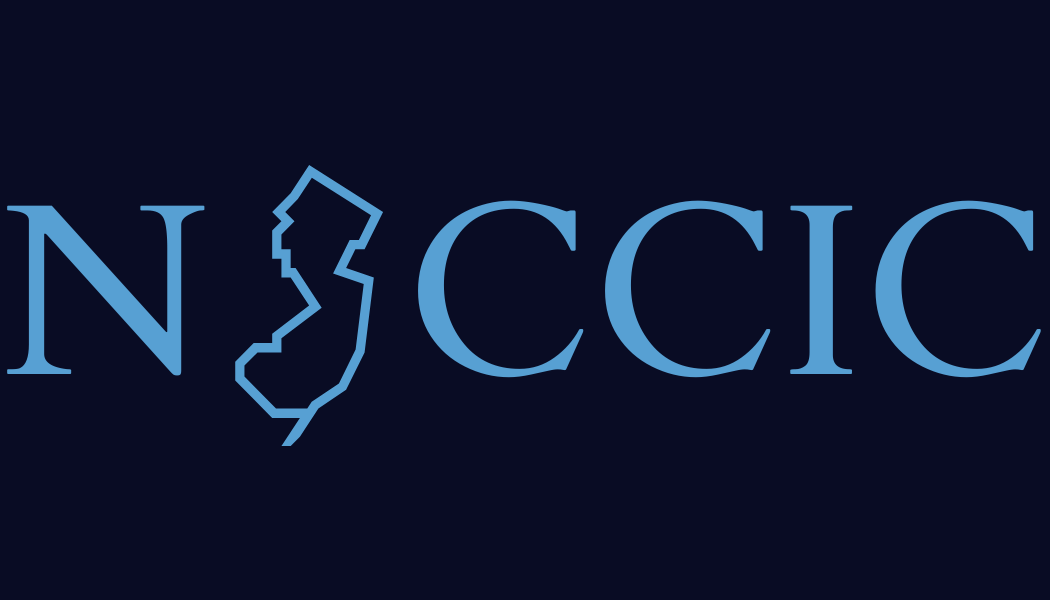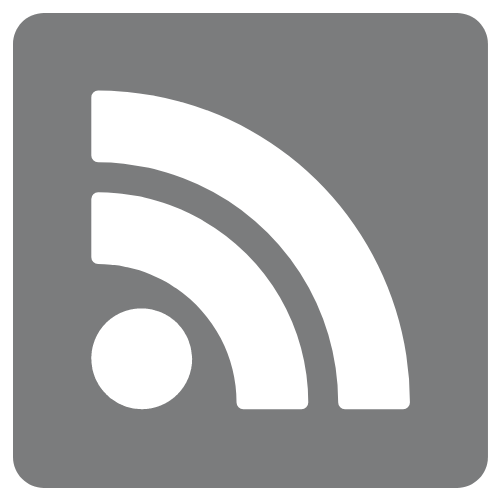The NJCCIC’s Guide to Accessing Google’s Security & Privacy Settings
Technical Guide
Original Release Date: 4/24/2018
The NJCCIC is providing this guide to help our members and website visitors manage their cyber risk and maintain the security and privacy of their information. This guide provides users with the steps needed to access and change their privacy and security settings, as well as instructions on how to view the user data collected by Google. It has become increasingly important for users to be aware of type of personal data being collected – and often sold – by these free online services.
Viewing, Downloading, and Deleting Data Collected by Google
Sign into your Google or Gmail account. Click on the Google Apps widget at the top right corner and select “My Account.”

Select “Personal info & privacy” and that will take you to a page where you’ll find options to view your privacy settings and data. You can manage what you keep private and what data is saved to your account.

Privacy Checkup Tool
Google provides a Privacy Checkup tool to review and adjust certain important privacy settings. Click on “GET STARTED” and follow the given instructions.

Manage Your Google Activity
You can view and control what data is collected when using Google services by clicking on “Manage your Google activity.” Under this section, click on “GO TO MY ACTIVITY.”


To delete your data, click on “Delete activity by” on the left side toolbar.

You can choose to delete all data or data from specific products collected by Google during a specific timeframe.

You can tell Google which types of data you’d like to save by clicking on “GO TO ACTIVITY CONTOLS.” This allows you to alter settings that save various types of data such as Web & App Activity, Device Information, Voice & Audio Activity, YouTube Search History, and YouTube Watch History.

To delete location history of places you’ve visited, click on “Timeline in Google Maps” and then “Delete Location History.”


To see and manage the data in your Google Account, including your searches and the items you’ve created such as email, click on “GO TO GOOGLE DASHBOARD” and click “Download your data.”


Control Your Content
Under “Personal info & privacy” you’ll find options to view your privacy settings and data. You can select “Control your content” to download or transfer the data compiled from Google products.

You can choose to download a copy of the archive of your data collected by Google services by selecting “CREATE ARCHIVE.”

You also have the option to copy and transfer emails and Google Drive files to another Google Account. Click on “Start Transfer” and follow the given instructions.

Sign-in & Security
Google offers advanced security and allows you to adjust settings to secure your account even more. Click on “Sign-in & security” on the left side toolbar.

Security Check
One feature, Security Checkup, allows you to review suggestions for overall security settings and activity. Click on “GET STARTED.”

Change Password/2-Step Verification
The NJCCIC recommends Google account holders create a long, complex, and unique password for each account and add a second layer of protection with 2-Step Verification. Click on “Signing in to Google,” to adjust your settings.

From there, choose to change your password or enable 2-Step Verification and follow the given instructions.

Security Events/Devices
Review any recent activity and security events on your account such as a password change or added phone number to your account and when and where devices have accessed your account. This can be accessed by clicking “Device activity & security events.” Users can verify this activity to verify that unauthorized access or changes to their account have not occurred. From here, you can review events and any recently used devices.



App Permission
View which apps or services have permission to access your account and information. Click on “MANAGE APPS” to remove permissions.

Additional Resources:
- Users can read Google’s Data Policy for information on what data is collected, how it is used, and how users can manage their information, available here.
- Google also provides the following instructions for its users:
The NJCCIC recommends all Google and Gmail users regularly perform a security audit on their accounts to prevent unauthorized access, external account compromise, and the theft and misuse of personal and potentially sensitive data.